User Friendly Interface
DynaX follows the standard UI of MS Windows application; also is designed to provide users with intuitive UI and conveniences.
So users will recognize the use of it without extra tutorials.
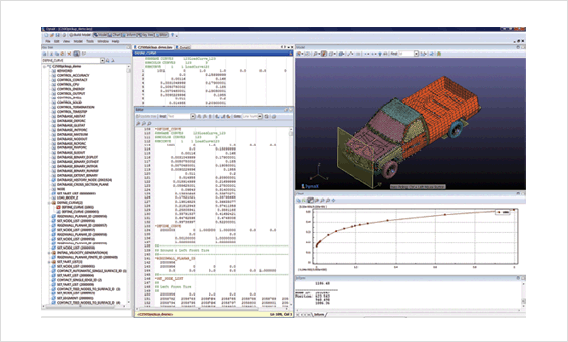
Integrated work environment
It provides integrated work environment which combines various functionalities (keyword Tree, Keyword editor, full text editor, 3D Model view,
Graph view and LS-DYNA manual etc) and efficient functions for editing LS-DYNA model.
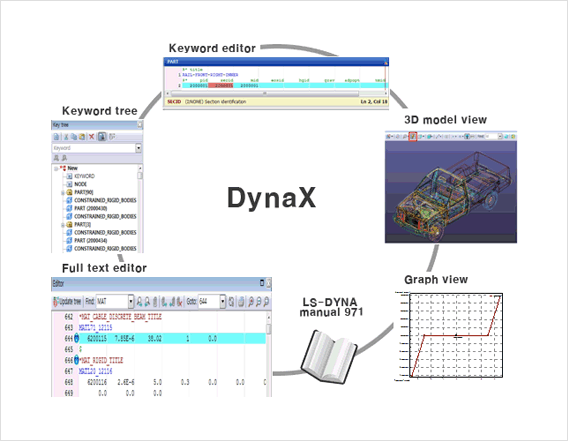
Real Keyword tree
DynaX analyzes keywords in the input data and provides real keyword tree grouping same keyword into the same folder and displays keyword symbol depended on
the characteristics of keyword. It makes users to recognize large input data simply.
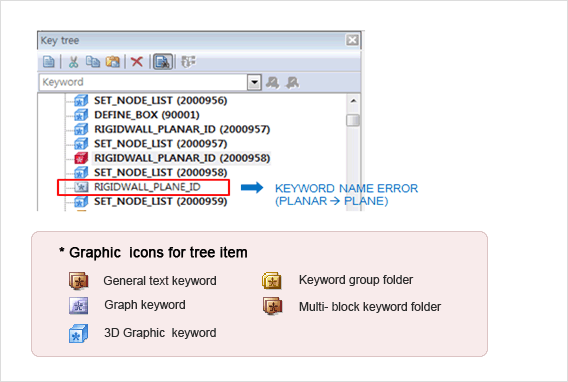
Keyword Block Editor
By selecting a keyword on the keyword tree, users can edit keyword block. Keyword block editor provides a variety of convenient editing features such as undo/redo,
block copy, adding comment, explanation of variables, moving to the reference variable and so on.
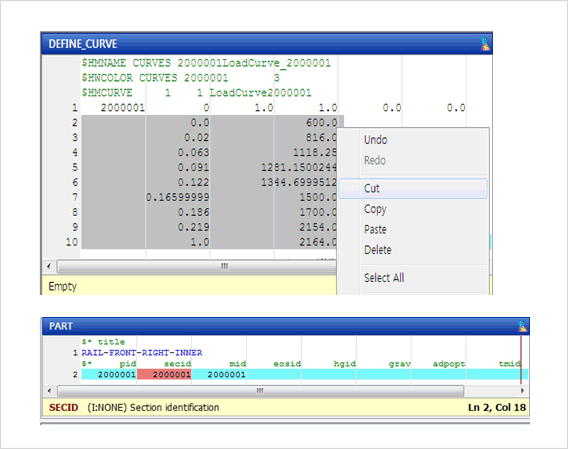
Full Text Editor
Full text editor provides a useful feature to edit all input data
In particular, to increase the speed of processing a large input data, functions such as memory buffer management,
string search, move to line number has been developed and enhanced.
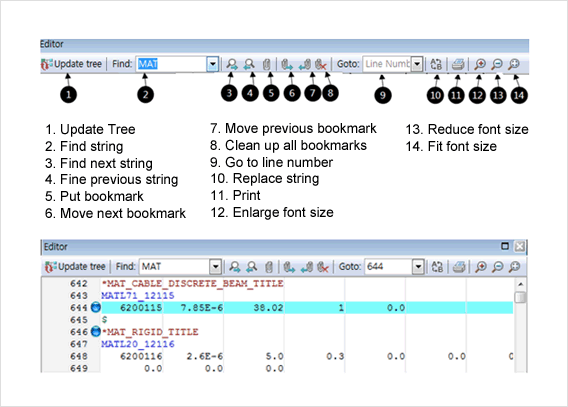
Various 3D expressions and functions
In 3D model window, each node, element, joint, beam and part are drawn in 3D symbols, and users can refer to the property value of each component. Furthermore,
it supports various graphic features for users to visually check Highlight, Contour, Cross-section, etc. of models.
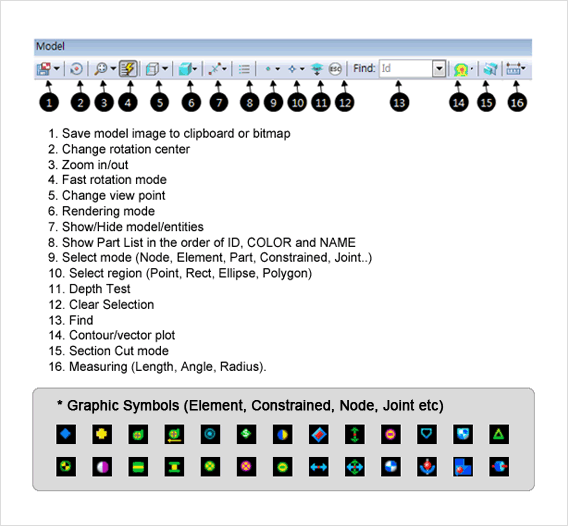
Large Input Data Processing (over 5000,000 of graphic components)
It provides work environment can rapidly load over approximately five millions of graphic entities.
Therefore users can reduce time consuming of graphic process.
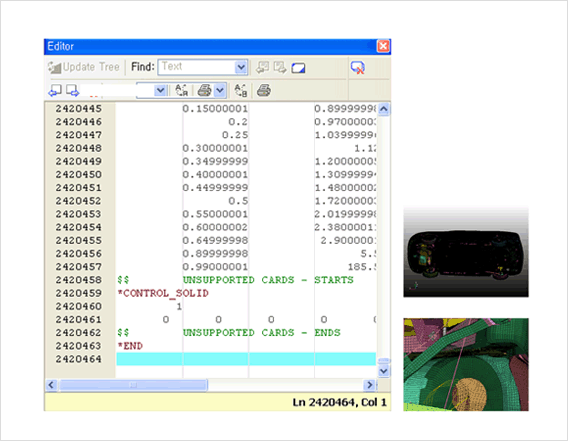
Full support for LS-DYNA Keywords & Options
DynaX embeds Keyword Database for the manual of LS-DYNA.
It recognizes all kind of Keywords regardless of options’ order.
And then it can provide Keyword Error Checking, inserting comment, explanation of variables and so on in real time.
The user do not need to refer to the manual when working with DynaX.
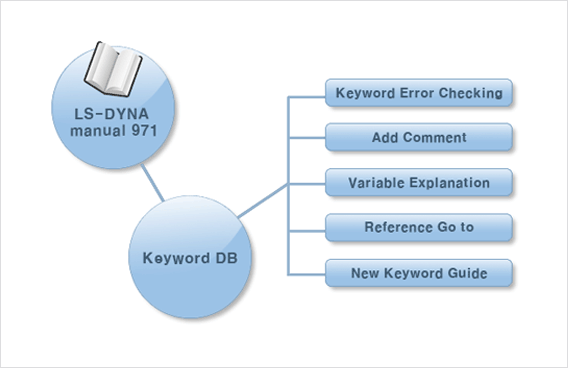
Lossless input data
DynaX doesn’t change and delete comments and number of part, element, node in the input data as it is without any alteration during reading and saving process.
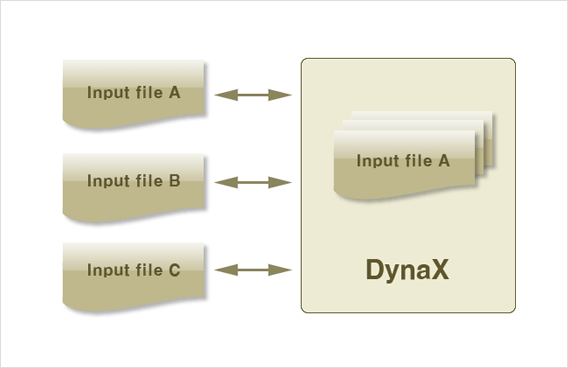
Coupling View
Coupling View displays a view that combines two or more parts together, so that users can recognize the relative position of each part.
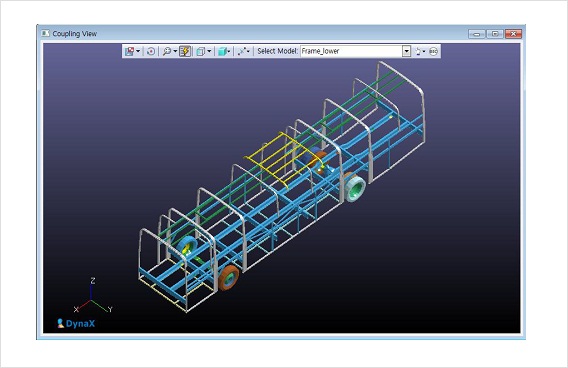
Dummy Position View
The main feature of Dummy Positioning is that a dummy can be placed on where users desire to locate.
In addition, the position of each part of a dummy can be adjusted by setting the coordinate values.
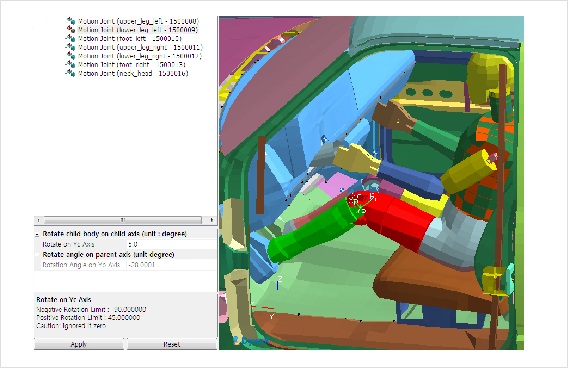
Renumber
Renumbering can modify the ID number of keyword element, such as NODE, ELEMENT, PART by offsetting ID numbers in Renumbering dialogue box.
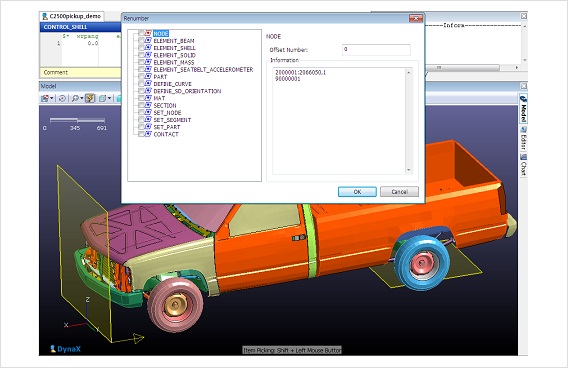
Top